Recovery Menu
PS3 Recovery Menu
note: FW 2.50 or higher
CoreOS file: emer_init.self
Videomode limitations
There are no known limitations on the used video output. Works fine on:
- Composite
- Scart-Composite
- Svideo
- RGB
- Scart-RGB
- RGB Dsub
- RGB Cinch
- Component
- Component Dsub
- Component Cinch
- HDMI
Getting into recovery mode
- With the system in standby mode. Press and hold the power button down until the system turns on and then off again. Release the power button. It is very important to hold the power button until the console shuts off and to release the power button before continuing to step 2.
- After about 1 - 2 seconds press and hold the power button again until you hear 2 consecutive beeps. Release the power button. During this step you will actually hear three beeps. There will be one single beep then a short delay followed by the 2 consecutive beeps. Only release the power button after the 2 consecutive beeps.
- Some people have trouble hearing the beeps: the LED goes off the same moment it beeps, so the 2 consecutive beeps can also be noticed by seeing the green LED fast blink off twice.
- You will then be instructed to plug in a controller, via the USB cord, and press the PS button : "Connect the controller using a USB cable and then press the PS button".
- It may be needed (in rare cases) to reset + re-pair the controller again with the tiny button on the back (before entering recovery mode), to be able to proceed after being instructed, to plug in a controller via the USB cord.
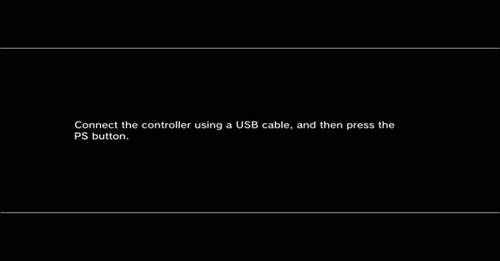
- At this point the PS3 Recovery Menu will be shown on the screen.
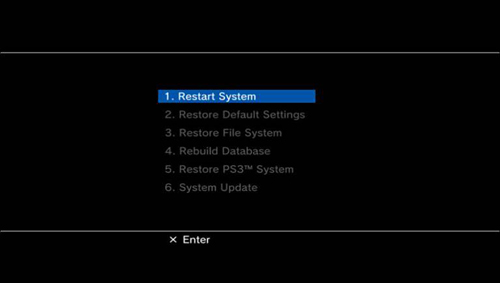
PS3 Recovery Menu Options
1. Restart System
This option boots your system as normal without changing any settings or files.
2. Restore Default Settings
Restores all default settings on the PS3 for networking, clock, video, etc. For a full list of the restored settings you can look under settings> system settings > restore defaults on your console. This should not eliminate your game saves or other saved content, including your user login.
3. Restore File System
This will rewrite the files the PS3 uses to boot. This feature will help if files have become corrupted and are not allowing the console to boot as normal. This should not erase any of your saved data or settings.
4. Rebuild Database
This can be a useful feature if you have lost files on your system for no apparent reason. Try using this feature to see if it can restore those files. This will also rewrite corrupted files within the database, potentially eliminating future issues. This feature should not erase any of your saved data or settings (except some PSN account information - explained in next paragraph.
Deletes messages, playlists, changes made on "Information" screens, trimming information for pictures in "Photo", video thumbnails, video playback history and video resume information. Will also "unregister" your PSN account with your system - anything that needs your PSN information to run correctly, like trophies or games that require trophies with a PSN account to be linked, will not work. To fix, either sign in to PSN or for systems </=3.55, edit the xregistry.sys to have your PSN email and password.
This operation may take a long time depending on the type and number of data items.
Rebuild Database without Recovery Menu
The rebuild process itself isn't done in recovery mode. There is no need for this to have set the console into recovery mode. This means no steps required to turn it off and hold for the beeps.
Because it can be done via MMS modules by VSH anytime, you also do not need to set any EPROM flags or anything. To instantly begin database rebuild process create the following file:
/dev_hdd0/mms/db.err
This file must contain following 4 bytes:
00 00 03 E9
Reboot the Level2-LPAR/console and you should've come to a message telling you to rebuild the database.
5. Restore PS3 System
This will restore your system to original including, formatting and erasing all of the data on the HD and returning all system settings to default. This will not take your system back to a previous Firmware release. Use this option as a last resort, unless you have nothing on the console that you want or you want to erase everything on the console, do not use this option.
This is the same as "Restore PS3 system" on the XMB. All data and settings will be lost by performing this step.
6. System Update
This will allow the user to update their console with new firmware via a Flash drive or other portable media. This will not allow you to update via an internet connection. This can useful if your system has become corrupted to the point you can not boot. Needed for installing same versions MFWs over OFW/MFWs or going back from an MFW to an OFW.
The update process will only scan these paths:
/dev_bdvd/PS3/UPDATE/PS3UPDAT.PUP /dev_usb000/PS3/UPDATE/PS3UPDAT.PUP /dev_usb001/PS3/UPDATE/PS3UPDAT.PUP /dev_usb002/PS3/UPDATE/PS3UPDAT.PUP /dev_usb003/PS3/UPDATE/PS3UPDAT.PUP /dev_usb004/PS3/UPDATE/PS3UPDAT.PUP /dev_usb005/PS3/UPDATE/PS3UPDAT.PUP /dev_usb006/PS3/UPDATE/PS3UPDAT.PUP /dev_usb007/PS3/UPDATE/PS3UPDAT.PUP /dev_hdd0/game/SCEEXE000/ARCDIR/PS3UPDAT.PUP /dev_hdd0/vsh/PS3UPDAT.PUP
7. Change System Storage
Note: CECH-40xx, CECH-42xx, CECH-43xx 12GB only
When to use Recovery Menu
Execute Recovery Menu when the PS3 is experiencing the following symptoms:
- When the PS3 is started up, the XMB menu is not displayed (only the wave screen background appears)
- When the PS3 is started up, nothing appears on the screen
- When the PS3 is started up, a message stating "The hard disk's file system is corrupted and will be restored." is displayed and prompts the user to press X to Restore the system. Original message is displayed again or the system stops during restoration.
- When the PS3 system is started up, an error message stating "The hard disk's database will be rebuilt." is displayed and prompts the user to press X. The system again fails start up or stops while formatting the hard drive.
- The system stops while restarting after a PS3 system update or while updating or rebuilding the database.
- When wanting to install a same version firmware (e.g. MFW/CFW over an OFW).
