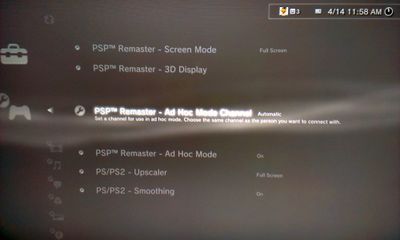Emulation: Difference between revisions
Jump to navigation
Jump to search
m (→Links) |
|||
| (One intermediate revision by the same user not shown) | |||
| Line 5: | Line 5: | ||
=Links= | =Links= | ||
*[[PS1 | *[[PS1 Emulation]] | ||
*[[PS1 Savedata]] | |||
*[[PS1 Classics Emulator Compatibility List]] | *[[PS1 Classics Emulator Compatibility List]] | ||
*[[PS2 | *[[PS2 Emulation]] | ||
*[[PS2 Savedata]] | |||
*[[PS2 Classics Emulator Compatibility List]] | *[[PS2 Classics Emulator Compatibility List]] | ||
*[[PSP | *[[PSP Emulation]] | ||
*[[PSP Savedata]] | |||
*[[PSP Emulator Compatibility List]] | *[[PSP Emulator Compatibility List]] | ||
*Etc... ISO.BIN.ENC, ISO.BIN.EDAT, savedata formats | *Etc... ISO.BIN.ENC, ISO.BIN.EDAT, savedata formats | ||
Revision as of 02:49, 4 November 2017
This wiki page is temporally under rebuilding, the previous content has been splitted and moved to: PS1 Emulators, PS2 Emulators, PSP Emulators
Now is going to be repurposed as an introduction to general emulation concepts and as a wiki navigation node to link to other relates pages, if you want to collaborate join the Discussion
Now is going to be repurposed as an introduction to general emulation concepts and as a wiki navigation node to link to other relates pages, if you want to collaborate join the Discussion
Introduction
Links
- PS1 Emulation
- PS1 Savedata
- PS1 Classics Emulator Compatibility List
- PS2 Emulation
- PS2 Savedata
- PS2 Classics Emulator Compatibility List
- PSP Emulation
- PSP Savedata
- PSP Emulator Compatibility List
- Etc... ISO.BIN.ENC, ISO.BIN.EDAT, savedata formats
See the info in the official user guide and some samples
- In XMB
 ⇨ [Game Settings] ⇨ [PS/PS2 Upscaler] (added since firmware 1.80, stored in XRegistry.sys/setting/game/emuUpConvert)
⇨ [Game Settings] ⇨ [PS/PS2 Upscaler] (added since firmware 1.80, stored in XRegistry.sys/setting/game/emuUpConvert)
- [Off] - Disable upscaled output.
- [Normal] - Upscale and display at a size that matches the screen size (keep 4:3 aspect ratio)
- [Full] - Upscale and display at full screen by changing proportions and stretching the image (to widescreen)
- In XMB
 ⇨ [Game Settings] ⇨ [PS/PS2 Smoothing] (added since firmware 1.80, stored in XRegistry.sys/setting/game/emuSmoothing)
⇨ [Game Settings] ⇨ [PS/PS2 Smoothing] (added since firmware 1.80, stored in XRegistry.sys/setting/game/emuSmoothing)
- [Off] - Disable smoothing
- [On] - Use smoothing to reduce the roughness of the displayed image (note: when titles that support progression scan have this option turned on, they revert back to 480p with no alterations)
- In XMB
 ⇨ [Game Settings] ⇨ [PSP™ Remaster - Screen Mode] (stored in XRegistry.sys/setting/game/pspemuViewmode)
⇨ [Game Settings] ⇨ [PSP™ Remaster - Screen Mode] (stored in XRegistry.sys/setting/game/pspemuViewmode)
- Sets the display size of the screen during gameplay. This setting can only be used when outputting video to an HD TV
- [Normal]
- [Full Screen]
- In XMB
 ⇨ [Game Settings] ⇨ [PSP™ Remaster - 3D Display] (stored in XRegistry.sys/setting/game/pspemu3dDisplay and pspemu3dDepthAdjust)
⇨ [Game Settings] ⇨ [PSP™ Remaster - 3D Display] (stored in XRegistry.sys/setting/game/pspemu3dDisplay and pspemu3dDepthAdjust)
- Sets whether or not to display Images in 3D.You can also adjust the depth of 3D images. This setting can only used when playing a stereoscopic 3D game using a 3D TV
- [Off]
- [On]
- [7] (Strong)
- [6]
- [5] (Normal)
- [4]
- [3]
- [2]
- [1] (Weak)
- In XMB
 ⇨ [Game Settings] ⇨ [PSP™ Remaster - Ad Hoc Mode Channel] (stored in XRegistry.sys/setting/game/pspemuAdhocModeCh)
⇨ [Game Settings] ⇨ [PSP™ Remaster - Ad Hoc Mode Channel] (stored in XRegistry.sys/setting/game/pspemuAdhocModeCh)
- Set a channel for use in ad hoc mode. Choose the same channel as the person you want to connect with
- [Automatic]
- [1]
- [6]
- [11]
- In XMB
 ⇨ [Game Settings] ⇨ [PSP™ Remaster - Ad Hoc Mode] (stored in XRegistry.sys/setting/game/pspemuAdhocModeWlan)
⇨ [Game Settings] ⇨ [PSP™ Remaster - Ad Hoc Mode] (stored in XRegistry.sys/setting/game/pspemuAdhocModeWlan)
- Sets whether or not to use ad hoc mode over a wireless LAN
- [Off]
- [On]
Resolution
PS1 Native resolution
Games are always 4:3 with any resolution between 640x480 NTSC / 640x512 PAL (the bios initialisation screen) and lower:
- Horizontal: 256 (rare e.g. Dragon Warrior VII), 320, 368 (occasionally 384 e.g. SF Zero 3 but not X-Men vs SF which was shrunk to 368), 512 or 640
- Vertical: 240 (NTSC), 256 (PAL), 480 (NTSC), 512 (PAL)
Tekken 3 uses a strange pixel area of 368x480. Regardless of the screen area, the aspect ratio is still 4:3 for all PlayStation games. Very common resolutions : 320x240 for NTSC and 320x256 for PAL.
PS2 Native Resolution
Video output resolution: variable from 256x224 to 1280x1024 pixels