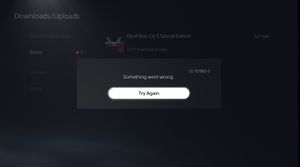| Name |
Return Code |
Error Code |
Cause |
Remarks
|
| Example |
Example |
CE-100002-3 |
Failed to update the application (update file not installed successfully) // Reboot the console; if the system software is not up to date, then update it; if the error persists, delete the application, reinstall it, and update it again |
Example
|
| Example |
Example |
CE-100005-6 |
Issue reading disk or data // Turn off the console, unplug it and plug it back in. Reboot the console. Try inserting another compatible disc. Clean the disc. |
Example
|
| Example |
Example |
CE-100006-7 |
Cannot recognize external storage drive // 1) Update system software. 2) If the storage device cannot be recognized, unplug it and plug it back in. If it is connected to a USB hub, connect it directly to the console instead. 3) The storage device needs to be formatted if you are using it as extended storage for the first time. 4) If unable to transfer data all at once, try transferring content individually. 5) Check whether game data can be installed on extended storage. 6) The external storage drive may be bad; try using another device. |
Example
|
| Example |
Example |
CE-100008-9 |
Error has occurred (software out of date or corrupted application) // Reboot the console (update it if needed). If the error occurs when launching an application (e.g. a game), delete and reinstall it. |
Example
|
| Example |
Example |
CE-100022-5 |
Error has occurred (software out of date or corrupted application) // Reboot the console (update it if needed). If the error occurs when launching an application (e.g. a game), delete and reinstall it. |
Example
|
| Example |
Example |
CE-100028-1 |
There is not enough space on the SSD |
info
|
| Example |
Example |
CE-100096-6 |
Issue loading the application (application error) // Update system software; turn off the console and unplug it, then plug it back in and reboot it |
Example
|
| Example |
Example |
CE-105638-3 |
Content activation failed |
Example
|
| Example |
Example |
CE-105771-1 |
Error has occurred (software out of date or corrupted application) // Reboot the console (update it if needed). If the error occurs when launching an application (e.g. a game), delete and reinstall it. |
Example
|
| Example |
Example |
CE-105799-1 |
Unable to connect to the server // 1) Check PSN status. 2) Reboot the console, try connecting via a wired connection and reconfigure the connection settings. 3) If using a Wi-Fi connection, the signal may be too weak; try moving the console closer to the router or removing any obstructions between the router and console. 4) Power cycle the modem/router. 5) Update router firmware. 6) If possible, try opening these ports: TCP: 80, 443, 3478, 3479, 3480 and UDP: 3478, 3479, 49152~65535. 7) Try setting up a static IP address manually to improve the connection. 8) Try temporarily changing the DNS address to a public DNS (e.g. Google). If none of these work, then try again later (connection temporarily busy). |
Example
|
| Example |
Example |
CE-105841-9 |
Error occurred in the application // Reboot the console (update it if needed). If the error occurs when launching an application (e.g. a game), delete and reinstall it. |
Example
|
| Example |
Example |
CE-106439-3 |
Error occurred in the operation of the application // Reboot the console (update it if needed). Check for updates for the application. If the error persists, delete it, reinstall it and update it again |
Example
|
| Example |
Example |
CE-106444-9 |
Error occurred while connecting to PSN // 1) Check PSN status. 2) Reboot the console and connect via a wired connection if possible. 3) If using a wireless connection, try moving the console closer to the router or removing any obstructions between the router and console. 4) Power cycle the modem/router. 5) Update router firmware. 6) If possible, try opening these ports: TCP: 80, 443, 3478, 3479, 3480 and UDP: 3478, 3479, 49152~65535. |
Example
|
| Example |
Example |
CE-106449-4 |
Error occurred connecting to the server |
Example
|
| Example |
Example |
CE-106485-4 |
Possible issue reading the system software or data (system software out of date) // Occurs when choosing the upgrade option for Assassins Creed Valhalla |
info
|
| Example |
Example |
CE-107031-2 |
Non-allowed characters in video description when trying to upload a video to YouTube. |
Example
|
| Example |
Example |
CE-107255-0 |
Subscription to PlayStation Plus cannot be confirmed |
Example
|
| Example |
Example |
CE-107520-5 |
Install the latest system software // Software update required |
Example
|
| Example |
Example |
CE-107527-2 |
Installation failed (issue with data being installed, possibly due to connection problems) // Reboot the console and connect via a wired connection if possible and then reconfigure network connection settings. If using a wireless connection, try moving the console closer to the router and removing any obstructions between them. Turn off the router for 5 minutes and then back on. If there is any game data that failed to install, delete the game and reinstall it. |
Example
|
| Example |
Example |
CE-107649-7 |
Disc contains content different from the installed data |
Example
|
| Example |
Example |
CE-107750-0 |
System error // Turn off the console and unplug it, then plug it back in and reboot it. Update console if needed. If still having issues, then update via a USB drive instead. |
Example
|
| Example |
Example |
CE-107857-8 |
Issue loading the application (application error) // Update system software. |
Example
|
| Example |
Example |
CE-107858-9 |
Happened when trying to download the PS4 Call of Duty Modern Warfare Remaster after external HDD was inserted |
Example
|
| Example |
Example |
CE-107863-5 |
|
info
|
| Example |
Example |
CE-107867-9 |
Occurred when trying to load Remnant: From The Ashes (PS4 digital) from external HDD. On first boot attempt OS error 'please wait...' displayed for around 2 minutes until a 'can't start the game or app' notification appeared along with this error code. After hard reboot, same situation but this time 'please wait' lasted for 5 minutes. On the third attempt it displayed 'please wait' for around 10 minutes until console shut down without notice. Upon following reboot OS repair was required. |
|
| Example |
Example |
CE-107938-8 |
Failed to update the application (console turned off during update) // Reboot the console; if the system software is not up to date, then update it; if the error persists, delete the application, reinstall it, and update it again |
Example
|
| Example |
Example |
CE-107958-0 |
Can't download or copy - Happened when trying to download the PS4 Spider-Man game after an external HDD was inserted |
Example
|
| Example |
Example |
CE-108255-1 |
Error occurred on the application // An error caused by Dirt 5 save game corruption, Also caused by crash on Call Of Duty: Black Ops Cold War, Demon's Souls Remake, Marvel's Spider-Man: Miles Morales and Rainbow Six Siege |
info info 2 info 3 info 4 info 5
|
| Example |
Example |
CE-108262-9 |
Possible issue reading the system software or data (system software and application out of date) // Due to Dirt 5 crashing |
info
|
| Example |
Example |
CE-108360-8 |
Check connection status of HD camera and PS Camera (camera not connected correctly, improper conditions for usage of camera, incorrect settings) // 1) A dedicated adapter is needed to use PS Camera with the PS5 console; check the connection method according to the device you have; 2) Use the camera in a bright room as much as possible; 3) Check the camera's position and adjust as necessary; 5) Review camera settings on console. |
Example
|
| Example |
Example |
CE-108862-5 |
Unable to connect to server (server connection issue) // 1) Check PSN status. 2) Reboot the console and connect via a wired connection if possible. 3) Perform a connection test to see if you are connected to the internet. 4) Turn off the router for 5 minutes, then back on. 5) There may be temporary congestion, try again later. |
Example
|
| Example |
Example |
CE-108863-6 |
? |
info
|
| Example |
Example |
CE-108889-4 |
Install the latest system software // Software update required |
Example
|
| Example |
Example |
CE-109737-7 |
Cannot recognize USB storage device |
Example
|
| Example |
Example |
CE-110032-7 |
PSN Online ID information does not match |
Example
|
| Example |
Example |
CE-110538-8 |
Failed to read Blu-ray disc // Make sure the disc has no smudges, fingerprints or scratches. Make sure the disc is inserted correctly. The console may have issues reading discs; try another disc to see if the console can read it. If still having issues, contact Sony or send console in |
Example
|
| Example |
Example |
CE-110551-3 |
Failed to read the disc // 1) Reboot the console. 2) Make sure the disc is clean. 3) Check if the disc is playable on the console. 4) Try another supported disc. |
Example
|
| Example |
Example |
CE-110552-4 |
Failed to read the disc (possible unsupported disc) // Check if other discs can be played. Clean the disc. |
Example
|
| Example |
Example |
CE-110555-7 |
Disc cannot be read (possible unsupported disc) // Check if other discs can be played. Clean the disc. |
Example
|
| Example |
Example |
CE-111161-1 |
Check connection status of HD camera and PS Camera (camera not connected correctly, improper conditions for usage of camera, incorrect settings) // 1) A dedicated adapter is needed to use PS Camera with the PS5 console; check the connection method according to the device you have; 2) Use the camera in a bright room as much as possible; 3) Check the camera's position and adjust as necessary; 5) Review camera settings on console. |
Example
|
| Example |
Example |
CE-112069-9 |
Error occurred on data transfer via a network (PS4 to PS5) // Try connecting both consoles via a wired connection, turn off the router for 5 minutes, then back on and try transferring the data again |
Example
|
| Example |
Example |
CE-112839-4 |
Error occurred while connecting to PSN // 1) Check if you can sign in. 2) Reboot the console and connect via a wired connection if possible. 3) If using Wi-fi, try moving the console closer to the router and remove any obstructions between them. 4) Turn off the router for 5 minutes, then back on. |
Example
|
| Example |
Example |
CE-112841-7 |
Not signed in // 1) Check if you can sign in. 2) Reboot the console and connect via a wired connection if possible. 3) If using Wi-Fi, try moving the console closer to the router and remove any obstructions between them. 4) Turn off the router for 5 minutes, then back on. |
Example
|
| Example |
Example |
CE-113212-0 |
Unable to connect to the server // 1) Check PSN status. 2) Reboot the console, try connecting via a wired connection and reconfigure the connection settings. 3) If using Wi-Fi, the signal may be too weak; try moving the console closer to the router or removing any obstructions between the router and console. 4) Power cycle the modem/router. 5) Update router firmware. 6) If possible, try opening these ports: TCP: 80, 443, 3478, 3479, 3480 and UDP: 3478, 3479, 49152~65535. 7) Try setting up a static IP address manually to improve the connection. 8) Try temporarily changing the DNS address to a public DNS (e.g. Google). If none of these work, then try again later (connection temporarily busy). |
Example
|
| Example |
Example |
CE-113227-6 |
Error has occurred // Reboot the console and update it if needed. |
Example
|
| Example |
Example |
CE-113511-2 |
Error has occurred // Reboot the console and update it if needed. |
Example
|
| Example |
Example |
CE-113661-8 |
Can be triggered when failing to save manual recording (trigger with record start, and then immediately stopping recording) |
Example
|
| Example |
Example |
CE-117625-2 |
Uploaded too many videos to YouTube in short period of time, need to wait 24 hours before allowed to upload more. |
Example
|
| Example |
Example |
CE-117722-0 |
Error occurred on PlayStation Now streaming connection // 1) Perform a connection test on PS Now and see if the connection environment is suitable for streaming games. 2) Reboot the console, try connecting via a wired connection and reconfigure the connection settings. 3) If using a Wi-Fi connection, the signal may be too weak; try moving the console closer to the router or removing any obstructions between the router and console. 4) Power cycle the modem/router. 5) Update router firmware. 6) If the game is downloadable to play, try downloading it instead; check if the console has enough free space. If none of these work, then try again later (connection temporarily busy) |
Example
|
| Example |
Example |
CE-118446-4 |
Issue updating the system |
Example
|