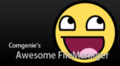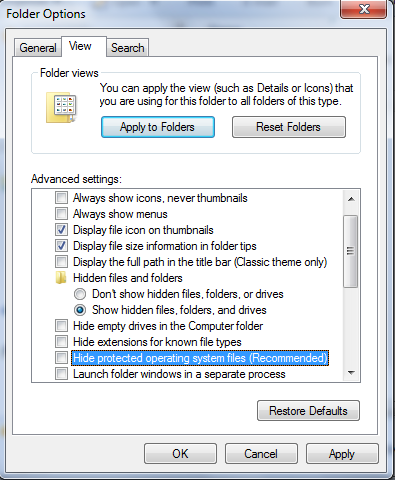Comgenie's Awesome File Manager
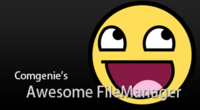 | |
| Release | |
|---|---|
| Initial Release | Sept 2010 |
| Author | Comgenie |
| Website | Release Thread |
| Current Version | 0.6 |
| Firmware Version | 3.15 , 3.41, 3.55 |
| Download | comgenie.com |
Info
The most simple and well known file manager released.
Controls:
| D-Pad to navigate (up/down to navigate through files, left/right to switch the active directory listing). |
| X to navigate into a directory |
| O to copy the selected file (no directory) to the inactive directory listing. |
| [] to delete the selected file. |
| /\ for about |
| L1 to create a new folder |
| R1 to rename the current file/folder |
Video
Gallery
Errors
- Not possible to copy/delete any files with spaces in it - When copying things to the External USB, the files are marked as system files. Windows will not display them unless you turn them on as explained here.
Fixes
Help, My files i copied to the external drive are not visible on my pc?
The files are marked as system files, which windows default hides. Go to Tools > Folder options and disable the following option:
Help, It won't copy
On the screen you'll see 2 directory listings. The yellow one is your 'active' one. You can browse through them with the D-PAD and enter directories with the X. When you press the copy button, the selected file or directory will be copied to the other current folder of the other directory listing. So make sure the other directory listing is always in the correct folder (index of /dev_usb000 for your external drive).
Also an important note: Be careful! It is a very dangerous tool if you don't know what you're doing. We are not responsible in any way!
| ||||||||||