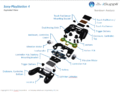DualShock 4: Difference between revisions
mNo edit summary |
m (→Teardown) |
||
| (25 intermediate revisions by 19 users not shown) | |||
| Line 67: | Line 67: | ||
'''location:''' on sticker with modelnumber, productcode etc. | '''location:''' on sticker with modelnumber, productcode etc. | ||
* G = GoerTek | * G = GoerTek | ||
* F1 = | * F1 = Foxconn Yantai | ||
* F2 = Foxconn Guiyang | * F2 = Foxconn Guiyang | ||
| Line 79: | Line 79: | ||
| '''Weight''' || approximately 210g | | '''Weight''' || approximately 210g | ||
|- | |- | ||
| [http://en.wikipedia.org/wiki/Rechargeable_battery Rechargeable battery] || [http://en.wikipedia.org/wiki/Lithium-ion_battery Lithium-ion rechargeable battery] 3.65 V [http://en.wikipedia.org/wiki/Direct_current DC] / 1000 [http://en.wikipedia.org/wiki/Ampere-hour mAh] | | [http://en.wikipedia.org/wiki/Rechargeable_battery Rechargeable battery] || [http://en.wikipedia.org/wiki/Lithium-ion_battery Lithium-ion rechargeable battery] 3.65 V [http://en.wikipedia.org/wiki/Direct_current DC] / 1000 [http://en.wikipedia.org/wiki/Ampere-hour mAh] | ||
|- | |- | ||
| [http://en.wikipedia.org/wiki/Wireless#Wireless_data_communications wireless communications] || {{Bluetooth}}: [http://en.wikipedia.org/wiki/Bluetooth#Bluetooth_v2.1_.2B_EDR 2.1 +EDR] | | [http://en.wikipedia.org/wiki/Wireless#Wireless_data_communications wireless communications] || {{Bluetooth}}: [http://en.wikipedia.org/wiki/Bluetooth#Bluetooth_v2.1_.2B_EDR 2.1 +EDR] | ||
|- | |- | ||
| '''[[Connectors|Connection Type]]''' | | | '''[[Connectors|Connection Type]]''' || USB 2.0 (charging and/or communication - micro-B female), Extension port, [http://en.wikipedia.org/wiki/Phone_connector_%28audio%29#TRRS_standards jack] | ||
<small>(for Stereo headset / [[Earset]])</small> | <small>(for Stereo headset / [[Earset]])</small> | ||
|- | |- | ||
| Line 104: | Line 104: | ||
<small> | <small> | ||
If you disconnect your DualShock 4 and for some reason the light turns white, | If you disconnect your DualShock 4 and for some reason the light turns white, | ||
hold the | hold the PS button for 15 seconds and the controller will reset. | ||
</small> | </small> | ||
<small> | <small> | ||
| Line 119: | Line 119: | ||
* Left stick: <!--// {{padll}} {{padlr}} {{padlu}} {{padld}} {{padl3}} //--> {{padl}} (analog) | * Left stick: <!--// {{padll}} {{padlr}} {{padlu}} {{padld}} {{padl3}} //--> {{padl}} (analog) | ||
* Right stick: <!--// {{padrl}} {{padrr}} {{padru}} {{padrd}} {{padr3}} //--> {{padr}} (analog) | * Right stick: <!--// {{padrl}} {{padrr}} {{padru}} {{padrd}} {{padr3}} //--> {{padr}} (analog) | ||
* | * Shoulder buttons: {{padl1}} {{padl2}} {{padr1}} {{padr2}} (analog) | ||
* PS button: {{padps}} (digital) | * PS button: {{padps}} (digital) | ||
* [[ | * [[Share|SHARE]] button (live gameplay videostreaming, screenshots to friends or Ushare) {{padshare}} (digital) | ||
* | * OPTIONS button {{padoption}} (digital) | ||
* [http://en.wikipedia.org/wiki/Multi-touch 2 point Touchpad] ([http://en.wikipedia.org/wiki/Capacitive_sensing capacitive type]) with press switch (digital): | * [http://en.wikipedia.org/wiki/Multi-touch 2 point Touchpad] ([http://en.wikipedia.org/wiki/Capacitive_sensing capacitive type]) with press switch (digital): | ||
| Line 174: | Line 174: | ||
thumb|300px| | thumb|300px| | ||
| | | | ||
Magma Red | | |||
Wave Blue }} | Wave Blue }} | ||
|| | || | ||
| Line 233: | Line 234: | ||
Board: [[JDM-001]] New/current-> [[JDM-011]] (no image available currently) [[JDM-020]] (No image available currently) | Board: [[JDM-001]] New/current-> [[JDM-011]] (no image available currently) [[JDM-020]] (No image available currently) [[JDM-040]] (image available ) | ||
<gallery> | |||
File:Placa bse JDM040 198133031 Top .jpg | |||
File:Placa JDM040 Bottom A.jpg | |||
</gallery> | |||
Productcode: 1-889-300-11 | Productcode: 1-889-300-11 | ||
| Line 260: | Line 265: | ||
| 8 || EXT Detect || Pulled Hi internally with 10k | | 8 || EXT Detect || Pulled Hi internally with 10k | ||
|- | |- | ||
| 9 || | | 9 || SCL || Pulled up internally with 4.7k | ||
|- | |- | ||
| 10 || | | 10 || N/C || Not Connected to anything in the JDM-055. It is connected to the MCU thru a 33ohm on the JDM-001. | ||
|- | |- | ||
| 11 || | | 11 || SDA || Pulled up internally with 4.7k | ||
|- | |- | ||
| 12 || | | 12 || 5v Input || External 5v Input, used for charging | ||
|- | |- | ||
| 13 || | | 13 || 3.2v || | ||
|- | |- | ||
|} | |} | ||
| Line 481: | Line 486: | ||
* USB/BT Joystick Center [https://play.google.com/store/apps/details?id=com.poke64738.usbjoygold PAID] / [https://play.google.com/store/apps/details?id=com.poke64738.usbjoygolddemo DEMO] | * USB/BT Joystick Center [https://play.google.com/store/apps/details?id=com.poke64738.usbjoygold PAID] / [https://play.google.com/store/apps/details?id=com.poke64738.usbjoygolddemo DEMO] | ||
* [https://play.google.com/store/apps/details?id=com.chimera.saturday.dualshock4tester ps4 controller tester] | |||
* [https://play.google.com/store/apps/details?id=com.catalyst06.gamepadmappingime Game Controller 2 Touch] | * [https://play.google.com/store/apps/details?id=com.catalyst06.gamepadmappingime Game Controller 2 Touch] | ||
* [https://play.google.com/store/apps/details?id=com.colten.dualshok PS4 Controller] (virtual only / abandoned) | * [https://play.google.com/store/apps/details?id=com.colten.dualshok PS4 Controller] (virtual only / abandoned) | ||
* [http://forum.xda-developers.com/showpost.php?p=66644357&postcount=11 Key Layout] File for Android | |||
* http://forum.xda-developers.com/android/apps-games/mod-ps4-remote-play-native-gamepad-t2975609 | * http://forum.xda-developers.com/android/apps-games/mod-ps4-remote-play-native-gamepad-t2975609 | ||
| Line 506: | Line 512: | ||
Incompatible games (and buttons) should works with a DS4 emulated as a DS3 (e.g.: using GIMX) | Incompatible games (and buttons) should works with a DS4 emulated as a DS3 (e.g.: using GIMX) | ||
=== Wireless === | === Wireless === | ||
# Connect DS4 with wire to PS3 then turn on. | # Connect DS4 with wire to PS3 then turn on. | ||
# Go to Accessory settings. | # Go to Accessory settings. | ||
| Line 524: | Line 527: | ||
* Grand Theft Auto V | * Grand Theft Auto V | ||
* Jak and Daxter HD Collection (only the analog sticks work) | * Jak and Daxter HD Collection (only the analog sticks work) | ||
* Metal Gear Solid HD Collecion (Metal Gear Solid: Peace Walker works) | |||
* Resistance 3 | * Resistance 3 | ||
* Double Dragon Neon | |||
=== Controller Translation === | === Controller Translation === | ||
| Line 530: | Line 535: | ||
{| class="wikitable" | {| class="wikitable" | ||
|- | |- | ||
! [[DualShock 4]] !! [http://www.psdevwiki.com/ps3/DualShock_3 DualShock 3] !! [http://www. | ! [[DualShock 4]] !! [http://www.psdevwiki.com/ps3/DualShock_3 DualShock 3] !! [http://www.psdevwiki.com/vita/ PSVita] !! Vita TV / Playstation TV | ||
|- | |- | ||
| {{padleft}} {{padright}} {{padup}} {{paddown}} || {{padleft}} {{padright}} {{padup}} {{paddown}} || {{padleft}} {{padright}} {{padup}} {{paddown}} || | | {{padleft}} {{padright}} {{padup}} {{paddown}} || {{padleft}} {{padright}} {{padup}} {{paddown}} || {{padleft}} {{padright}} {{padup}} {{paddown}} || | ||
| Line 548: | Line 553: | ||
| {{padoption}} || {{padstart}} || {{padstart}} || | | {{padoption}} || {{padstart}} || {{padstart}} || | ||
|- | |- | ||
| {{ | | {{padshare}} || {{padselect}} || touchscreen menu section || | ||
|- | |- | ||
| {{ | | {{padps}} || {{NA}} || touchscreen menu section || | ||
|- | |- | ||
| {{ | | {{NA}} || {{padps}} || touchscreen menu section || | ||
|- | |- | ||
| Motion sensors || Motion sensors || Motion sensors || | | Motion sensors || Motion sensors || Motion sensors || | ||
|- | |- | ||
| | | Touchpad || {{NA}} || rear touch pad section || | ||
|- | |||
| Vibration || Vibration || {{NA}} || | |||
|- | |- | ||
| Light bar || {{NA}} || {{NA}} || | | Light bar || {{NA}} || {{NA}} || | ||
Revision as of 21:39, 20 August 2023
| This article is marked for rewrite/restructuring in proper wiki format. You can help PS4 Developer wiki by editing it. |
See also Discussion page
Controller
| Product code | Name description | EAN | TweakersID |
|---|---|---|---|
| CUH-ZCT1 (CUH-ZCT1U, CUH-ZCT1E, CUH-ZCT1J, CUH-ZCT1K, CUH-ZCT1H, CUH-ZCT1M) | 0711719211983 | 346381 | |
| CUH-ZCT1 01 (CUH-ZCT1U01, CUH-ZCT1E01, CUH-ZCT1J01, CUH-ZCT1K01, CUH-ZCT1H01, CUH-ZCT1M01) | 0711719200994 | 362174 | |
| CUH-ZCT1 02 (CUH-ZCT1U02, CUH-ZCT1E02, CUH-ZCT1J02, CUH-ZCT1K02, CUH-ZCT1H02, CUH-ZCT1M02) | 0711719201397 | 362175 | |
| CUH-ZCT1 03 (CUH-ZCT1U03, CUH-ZCT1E03, CUH-ZCT1J03, CUH-ZCT1K03, CUH-ZCT1H03, CUH-ZCT1M03) | 0711719453116 | 411162 | |
| CUH-ZCT1 04 (CUH-ZCT1U04, CUH-ZCT1E04, CUH-ZCT1J04, CUH-ZCT1K04, CUH-ZCT1H04, CUH-ZCT1M04) | 0711719453512 | ||
| CUH-ZCT1 05 (CUH-ZCT1U05, CUH-ZCT1E05, CUH-ZCT1J05, CUH-ZCT1K05, CUH-ZCT1H05, CUH-ZCT1M05) | Grey? | 0711719818847 | 450482 |
| CUH-ZCT1 06 CUH-ZCT1E06, CUH-ZCT1J06 | Gold | 0711719803348 | |
| CUH-ZCT1 07 CUH-ZCT1E07, CUH-ZCT1J07 | Silver | 0711719822943 | |
| CUH-ZCT1 08 CUH-ZCT1J08 | Steel Black | ||
| CUH-ZCT1 09 CUH-ZCT1J09 | Crystal |
Note: Release Date was same as console in each subregion countries, e.g. North America : November 15, 2013, Europe (first batch of countries) : November 29, 2013 etc ... Japan : February 22, 2014
hardware version : 0x3100 (CUH-ZCT1x series same as CAP-ZCT1x series)
For limited edition colours, see the Colours page
Regulatory filings
FCC ID:
- AK8CUHZCT1 05/22/2013
- AK8CUHZCT1F1 04/07/2014
- AK8CUHZCT1A 04/02/2015
IC: 409B-CUHZCT1
MIC listing:
- 007-AB0091 May 14, 2013
- 007-AB0091 April 2, 2014
- 007-AB0091 April 3, 2014
- 007-AB0091 October 30, 2014
- 007-AC0049 April 2, 2014
- 007-AC0049 April 3, 2014
- 007-AC0049 October 30, 2014
RRA filing: http://rra.go.kr/board/device/view.jsp?app_no=201317100000127829 30 July 2013
Anatel:
- 0990-15-6223
- 2307-13-6223 30/07/2014 (CUH-ZCT1U)
Factorycode
location: on sticker with modelnumber, productcode etc.
- G = GoerTek
- F1 = Foxconn Yantai
- F2 = Foxconn Guiyang
Specifications
| Overview of Technical Specifications | |
|---|---|
| External Dimension | approximately 162mm x 52mm x 98mm (width x depth x height) |
| Weight | approximately 210g |
| Rechargeable battery | Lithium-ion rechargeable battery 3.65 V DC / 1000 mAh |
| wireless communications | |
| Connection Type | USB 2.0 (charging and/or communication - micro-B female), Extension port, jack
(for Stereo headset / Earset) |
| Speaker | Built-in mono speaker |
| Motion Controller / Detection |
(three-axis gyroscope, three-axis accelerometer)
User / player 1 is blue User / player 2 is red User / player 3 is green User / player 4 is pink
Settings menu (since FW 1.70) is allowing you to change it to Bright, Medium or Dim.
If you disconnect your DualShock 4 and for some reason the light turns white, hold the PS button for 15 seconds and the controller will reset. The PS4 can use the light bar for determining where the player is located. Games can feedback information via the light bar (and should not turn off it). |
| Feedback | Vibration (max time for vibration is 2.5 seconds) |
| GamePad buttons |
52mmx23mm (external approximately) with resolution: CUH-ZCT1x series (Retail) 1920x943 (44.86 dots/mm) CAP-ZCT1x series (NonRetail) 1920x943 JDX-1000x series (NonRetail) 1920x754 |
Gallery
See also Components page
DS4 CUHZCT1 03 Glacier White top
DS4 CUHZCT1 03 Glacier White lateral
DS4 CUHZCT1 04 Urban Camouflage lateral
DS4 CUHZCT1 04 Urban Camouflage Box
PlayStation DualShock 4 - 20th Anniversary (2015 remake)- image1
PlayStation DualShock 4 - 20th Anniversary (2015 remake)- image2
PlayStation DualShock 4 - 20th Anniversary (2015 remake)- image3
PlayStation DualShock 4 - 20th Anniversary (2015 remake)- image4
Mouseover for different colorway.
| Front | Front | Front | Lateral | Lateral |
|---|---|---|---|---|
Teardown
See also Discussion page
| Repair, Charging port fix, battery replacement. Complete Tear down |
|---|
DualShock 4 - 3.65V li-ion 1000mAh LiOn battery
Board: JDM-001 New/current-> JDM-011 (no image available currently) JDM-020 (No image available currently) JDM-040 (image available )
Productcode: 1-889-300-11
Pinout
earset connector
first 5 pins + pins 6-13
| Pin | Usage | Remark |
|---|---|---|
| 1 | Microphone | |
| 2 | Right Speaker | |
| 3 | Left Speaker | |
| 4 | Headset Detect | Connects to Ground when Headset is plugged in |
| 5 | Ground | |
| 6 | Ground | |
| 7 | Ground | |
| 8 | EXT Detect | Pulled Hi internally with 10k |
| 9 | SCL | Pulled up internally with 4.7k |
| 10 | N/C | Not Connected to anything in the JDM-055. It is connected to the MCU thru a 33ohm on the JDM-001. |
| 11 | SDA | Pulled up internally with 4.7k |
| 12 | 5v Input | External 5v Input, used for charging |
| 13 | 3.2v |
uP board connector
| Pin | Usage | Remark |
|---|---|---|
| 1 | ||
| 2 | ||
| 3 | ||
| 4 | ||
| 5 | ||
| 6 | ||
| 7 | ||
| 8 | ||
| 9 | ||
| 10 | ||
| 11 | ||
| 12 |
flat ribbon connector
| Pin | Usage | Remark |
|---|---|---|
| 1 | Ground | Thru 0ohm Resistor |
| 2 | Blue- | Blue LED Ground |
| 3 | Red- | Red LED Ground |
| 4 | Green- | Green LED Ground |
| 5 | LED+ | Power for LEDs, 4.25v |
| 6 | USB 5v | |
| 7 | USB 5v | |
| 8 | USB 5v | |
| 9 | Ground | |
| 10 | USB D- | |
| 11 | Ground | |
| 12 | USB D+ | |
| 13 | Ground | |
| 14 | Ground | Thru 0ohm Resistor |
skewed button connector
battery connector
| Pin | Usage | Remark |
|---|---|---|
| 1 | Ground | |
| 2 | Battery + | Silk on PCB is 1, so it's backwards |
Analysis
Mods
- See also DS4_Mods page (Replacing battery in DS4, Replace Thumbsticks in DS4, ...)
Projects
UsbXlater
A project by Frank Zhao of eleccelerator.com to allow use of mouse/keyboard on systems designed for gamepad only.
Source: http://eleccelerator.com/keyboard-and-mouse-for-playstation-4-games-second-prototype/
GIMX
Control a video game console with a PC
Source: http://blog.gimx.fr/
DS4 on PS3 
Use your DS4 on PS3 by OsirisX
Source: http://www.ps3hax.net/2015/08/release-ps3xpad-plugin-v0-5/
DS4 on PS2 
Use your DS4 on PS2 by Xerpi
Source: https://github.com/xerpi/libds4ps2
DS4 on WII 
Use your DS4 on WII by Xerpi
USB: https://github.com/xerpi/ds4wii_gyro_test
Bluetooth: https://github.com/xerpi/ds4wiibt
Carbon Project
(Video DS4 wired to keyboard & mouse)
Source: http://www.softfactory.com.br/index.php/blog/entry/carbon-project-hardware-stuff
DS4 To X-Input Wrapper
(DS4 to Xinput Mapping tool (Play any game with DS4 on PC))
Source: http://forums.pcsx2.net/Thread-DS4-To-XInput-Wrapper
Download:
PS4PC
PS4 Controller touchpad to mouse adapter.
Source: http://www.ishgard.com/ps4pc
Arduino library (with USB Host Shield)
Controllers for All
DS3 / DS4 on iOS
(Video Play iOS games with Sony PlayStation Dual Shock 4 controller)
Forum: http://www.ps3hax.net/showthread.php?t=69603
Android
DS4 on Android
- USB/BT Joystick Center PAID / DEMO
- ps4 controller tester
- Game Controller 2 Touch
- PS4 Controller (virtual only / abandoned)
- Key Layout File for Android
- http://forum.xda-developers.com/android/apps-games/mod-ps4-remote-play-native-gamepad-t2975609
disable leds
http://www.neogaf.com/forum/showthread.php?t=723148
End-user products
- ATEN Phantom S
- Tuact Venom-X
- XIM XIM4
- TitanOne - Titan One
- CronusMAX - Cronus Max
- Splitfish - NewGen
Other
PS3 compatibility
Unless stated otherwise, any game working with DualShock 3 and not relying on functions of buttons only available on the DualShock 3, vibration or wireless, should be compatible.
Incompatible games (and buttons) should works with a DS4 emulated as a DS3 (e.g.: using GIMX)
Wireless
- Connect DS4 with wire to PS3 then turn on.
- Go to Accessory settings.
- Select Manage Bluetooth Devices, and scan for device.
- While scanning hold the PS & Share buttons on the DS4.
- Select Wireless Controller. The DS4 light should now be white.
- Unplug wire and test it out.
Note: The DualShock 4 isn’t fully supported on PS3 so features such as vibrate, Six Axis and PS Button will not function.
Source: http://www.psu.com/a023889/How-to-use-the-DualShock-4-PS4-controller-wirelessly-on-PS3
Incompatible games
- Gran Turismo 5
- Gran Turismo 6
- Grand Theft Auto V
- Jak and Daxter HD Collection (only the analog sticks work)
- Metal Gear Solid HD Collecion (Metal Gear Solid: Peace Walker works)
- Resistance 3
- Double Dragon Neon
Controller Translation
| DualShock 4 | DualShock 3 | PSVita | Vita TV / Playstation TV |
|---|---|---|---|
| rear touch pad section | |||
| L/R button | |||
| rear touch pad section (digital) | |||
| touchscreen menu section | |||
| NA | touchscreen menu section | ||
| NA | touchscreen menu section | ||
| Motion sensors | Motion sensors | Motion sensors | |
| Touchpad | NA | rear touch pad section | |
| Vibration | Vibration | NA | |
| Light bar | NA | NA |
For DS3/DS4 on PS TV: http://manuals.playstation.net/document/en/pstv/game/touchpointer.html
Web Browser
Despite having a whopping great trackpad on the new PS4 controller, it can't be used in the browser, so you're stuck with the thumbsticks and d-pad.
The touchpad has also been updated (FW 1.70), allowing you to navigate the on-screen keyboard using the DUALSHOCK 4 touchpad.
When the on-screen keyboard is open, pushing in the right thumbstick puts it into a motion-based mode where you can select keys by tilting the controller. This can be surprisingly accurate.
Pushing in The D-pad acts like the TAB key on a keyboard, focusing on links.
The browser can be used while a game is in progress.
Generic
- SCEI Patent:
Game system and game controller (sensor unit detects vibration caused by the vibrator)
- SCEA Patent:
US008368753B2 / Controller with an integrated depth camera