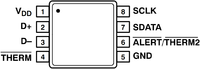Thermal
Relative: see also Cooling,Thermal
CELL BE internal Powermanagement

Characteristics
- Dynamic Power Managment with 5 power managment states
- 1 linear sensor
- 10 digital thermal sensors (8xSPE, PPE and?)
- THERM signal(s) are sent to Syscon Hardware via SMbus
Motherboard Thermal Management
CELL BE/RSX send thermal data over SMbus towards 2 bufferchips, which in turn sends it to Syscon which handles fanspeeds, poweroff etc.
AD51/067ARMZ-REEL (2 channel Thermal Monitor SMbus IC)
6-710-287-01 / IC1101
Used for monitoring the CELL BE
| Pin | Signal | Description |
|---|---|---|
| 1 | VCC | +3.3_Thermal |
| 2 | D+ | from STI_THERMAL0 via R1106 100 Ohm and C1103 0.001uF 50V |
| 3 | D- | from STI_THERMAL0 via R1107 100 Ohm and C1103 0.001uF 50V |
| 4 | /THERM | |
| 5 | GND | Ground |
| 6 | /THERM2 | to /SYS_THR_ALRT |
| 7 | SDATA | from THR_I2C_SDA |
| 8 | SCLK | from THR_I2C_SCL |
OnSemi ADT7461A0002RMZR (2 channel Thermal Monitor SMbus IC CELL BE/RSX)
6-710-286-01 / IC2101
Used for monitoring the RSX
Datasheet: ADT7461-D.PDF
| Pin | Signal | Description |
|---|---|---|
| 1 | VCC | +3.3_Thermal |
| 2 | D+ | from RSX_TDR via R2101 100 Ohm and C2103 0.001uF 50V |
| 3 | D- | from RSX_TDN via R2102 100 Ohm and C2103 0.001uF 50V |
| 4 | /THERM | to RSX_GPIO6 / RSX_THR_EVENT |
| 5 | GND | Ground |
| 6 | /THERM2 | to /THRRSX_SENS_ALRT |
| 7 | SDATA | from THR_I2C_SDA |
| 8 | SCLK | from THR_I2C_SCL |
Speculation
- Attackvector for clock-slowdown?
Readout of Thermal and Fan data using Software
Readable in software with Sycalls: sys_game_get_temperature (sc383), sys_sm_get_tzpb (sc384), sys_sm_get_fan_policy (sc409)
Fan settings per PS3 model based on syscon data reads
| PS3 Model | Mother Board | Syscon | Fan Steps | Overheat Shutdown (temp) |
Fantest mode (yes/no) | |||||||||||||||||||
|---|---|---|---|---|---|---|---|---|---|---|---|---|---|---|---|---|---|---|---|---|---|---|---|---|
| Step 1 | Step 2 | Step 3 | Step 4 | Step 5 | Step 6 | Step 7 | Step 8 | Step 9 | Step 10 | |||||||||||||||
| Temp1 | Speed1 | Temp2 | Speed2 | Temp3 | Speed3 | Temp4 | Speed4 | Temp5 | Speed5 | Temp6 | Speed6 | Temp7 | Speed7 | Temp8 | Speed8 | Temp9 | Speed9 | Temp10 | Speed10 | |||||
| CECHAxx | COK-001 | CXR713120-201GB | Ambient | |||||||||||||||||||||
| CECHBxx | COK-001 | CXR713120-201GB | Ambient | |||||||||||||||||||||
| CECHCxx | COK-002 | CXR713120-201GB | Ambient | 0x33 | 74ºC/68ºC | 0x40 | No | No | No | No | No | No | No | No | No | No | No | No | No | No | No | No | ??ºC/??ºC | No |
| CECHExx | COK-002 or COK-002W |
CXR713120-201GB | Ambient | |||||||||||||||||||||
| CECHGxx | SEM-001 | CXR713120-201GB | Ambient | |||||||||||||||||||||
| CECHHxx | DIA-001 | CXR714120-301GB | Ambient | |||||||||||||||||||||
| CECHJxx | DIA-002 | CXR714120-301GB | Ambient | |||||||||||||||||||||
| CECHKxx | DIA-002 | CXR714120-301GB | Ambient | |||||||||||||||||||||
| CECHLxx | VER-001 | SW-30x | Ambient | |||||||||||||||||||||
| CECHMxx | VER-001 | SW-30x | Ambient | |||||||||||||||||||||
| CECHPxx | VER-001 | SW-30x | Ambient | |||||||||||||||||||||
| CECHQxx | VER-001 | SW-30x | Ambient | |||||||||||||||||||||
| CECH-20xx | DYN-001 | SW2-30x | Ambient | |||||||||||||||||||||
| CECH-21xx | SUR-001 | SW2-30x | Ambient | |||||||||||||||||||||
| CECH-25xx | JTP-001 | SW2-30x | Ambient | 0x33 | 58º/54º | 0x39 | 59º/57º | 0x3B | 60º/60º | 0x3E | 62º/61º | 0x40 | 62º/62º | 0x43 | 64º/64º | 0x45 | 65º/65º | 0x48 | ??º/??º | 0x?? | ??º/??º | 0x?? | ??º/??º | Yes |
| CECH-25xx | JSD-001 | SW2-30x | Ambient | |||||||||||||||||||||
| CECH-30xx | KTE-001 | SW2-30x | Ambient | |||||||||||||||||||||
| CECH-40xx | MSX-001 | SW3-30x | Ambient | |||||||||||||||||||||
| CECH-40xx | MPX-001 | SW3-30x | Ambient | |||||||||||||||||||||
- Notes
- In "Temp1" column the exact temperature has no importance, there is a big gap in this first step (from minimal to around 54º the fan speed is the same), but the fan speed associated in "Speed1" is needed to know because is the minimal
- Temperatures in the format XX/YY are CELL/RSX in celsius degrees
- Fan speeds are in hexadecimal
- Firmware installations can change fan configuration values in syscon so the values can vary depending of firmware
- Fan has a special "test/clean" mode that sets the fan at max speed, only works in some PS3 models, to enter this mode first disconnect power cord from the wallet, then press eject button and keep it pressed, then connect power cord to the wallet
To make this test, first install "control fan utility" or "iris manager" and configure the fan speeds to be controlled by syscon (sys_sm_get_fan_policy in mode 1 allows to see the default values syscon is using in real time at the bottom of the screen)... then turn off the PS3 and let it cool for some hours to ambient temperature
After this preparation start the test by turning on the PS3 and enter in the program in fancontrol settings screen as faster as possible, and start taking notes of how the values that appears at the bottom of the screen changes over time
This test can last over 60 minutes in some PS3 models and will not reach the higher temperature values because the efficiency of the cooling system doesnt allows the PS3 to overheat for obvious reasons... an overheat can be forced by blocking the airflow grills (any of them) with any object but this is not recommended in a PS3 that is working in good condition and can cause a permanent damage to the motherboardHomebrew for thermal and fan read and control
- control_fan_utility_v0.3.rar (including source) mirror for 4.31 and 4.40 // original thread
- control_fan_utility_v1.0.rar (including source) mirror for 3.41, 3.55, 4.21, 4.30 and 4.40 // original thread
- control_fan_utility_v1.6.rar (added support for Remote Play) mirror // original thread
- control_fan_utility_v1.7.rar (added support for more firmwares) // original thread
- irismanager-4-x.rar (with fancontrol/thermal output) // original thread
Default values used by the payload included in "control fan utility" and "iris manager"
| # | value | mode | notes |
|---|---|---|---|
| 0 | 0x5f | sm_shutdown / manual mode | |
| 1 | 0x4d | < temp_control0 | |
| 2 | 0x54 | temp_control0 => temp_control1 | |
| 3 | 0x60 | temp_control0 <= temp_control1 | |
| 4 | 0x68 | >= temp_control1 | |
| 5 | 0x70 | >= temp_control2 | |
| 6 | 0x78 | >= temp_control3 | |
| 7 | 0xA0 | >= temp_control4 |
| # | temp | note |
|---|---|---|
| 0 | 62 | |
| 1 | 68 | |
| 2 | 70 | |
| 3 | 72 | |
| 4 | 75 |
Thermal Images
90nm / 60GB FAT and 65nm / 40GB FAT
These tests aren't by any means scientific, as we only heated the PS3's with the "Folding @ Home" application included with "Life With PlayStation" for about an hour, as the temperature had reached it's peak by then. The findings may surprise some of you, as earlier reports stated the 40GB PS3's used much less power and emitted less heat as a result of a smaller CELL processor and some other differences.
| With the ambient temperature at about 22 Celcius, we started taking pictures. As you can see in the first image below, the upper-right part of the PS3 heats up the fastest, because this is where the ventilation system outputs most of the hot air building up inside of the console. Already in this image, you can see the power supply in the lower right corner heating up. |
| The front of the PS3 didn't heat up as quickly, as we can see in the next picture. The only slightly warm part is the PS3's power supply in the lower left corner of the console as seen: |
| The next image also shows the front of the PS3, but from a slightly elevated angle to show the top/side vents in comparison to the PSU. |
| Now after waiting some time (7 minutes into testing), we can already see the back and side vents getting quite hot, going as high as 49 C. This is where the heatsink is sitting mostly. |
Now we waited for the PS3 to REALLY heat up. Using Folding@Home, the PS3 is put under a lot of stress, although different to gaming, because the RSX is supposedly not put under as much stress. This was done because it was easier to get a uniform heat output from the system, as various games tax the system's components in different ways and at different times, being that they are not linear.
| Sadly, in this pic, the FLIR camera was not calibrated correctly (you have to calibrate it before every pic), so it seems that the PS3 is much hotter than it really is. The heat gauge on the side tells us the actual max temp on this pic is only 29 C. Still, we can gather from this pic that only the PSU is getting hot, and the rest of the console is uniformly orange. |
| The backside shows a different picture. The rear vents are now very warm at 45 C, compared to the rest at about 23 C, which is slightly above room temperature. |
| Here is the backside of the PS3 after heating up. The complete bottom is getting pretty hot, but the most heat output can still be seen at the side vent, which is at 42 C. |
| Now that we know the temperature of the 60GB after being given time to warm up under load, we connected the 40GB unit to the TV. Starting again at about 22 C, we can again see the PSU heating up from the front. |
| After only several minutes under load, we get this picture, showing us the heat production compared to the 60GB is nearly the same at the rear vents at 47 C. |
| Now we looked at the bottom, and it looked quite different compared to the 60GB. Here we can actually see where the fan is located, and we can see that the distribution of heat is much more uniform. This tells us that the heatsink in the 40GB PS3's is much more efficient, even though the overall heat output is about the same. The 40GB is also a lot quieter. My 60GB unit's spins up to high speed mode quick and stays that way. The 40GB's fan speed nearly always stays one "notch" lower, making it nearly silent when gaming or watching a movie. The back of the unit is also a bit cooler than the 60GB, though the side is about the same. You'll notice fewer deep reds on the 40GB images in comparison to the images of the 60GB console. |
The verdict is still a bit hard to deduce. After all, we know that the CELL in the 40GB is 65nm compared to the 90nm chip in the 60GB consoles, also using about 40 Watts less power overall. Yet, the heat signature is almost the same for both, being slightly more uniform in the 40GB. My guess is, the 40GB does indeed produce less heat, as can be deduced by the much lower weight and smaller heatsink. Thus, it can more effectively transport heat away than the older 60GB model.
All in all, I say, Sony engineered quite a nice little piece of machinery here in terms of heat production and dissipation. Today's laptops have CPU's which usually produce less than 25 Watts of heat under load, normally never exceeding 35 watts. PS3 on the other hand can use up to 200 Watts in a case that is not that much bigger.
source: http://psinsider.e-mpire.com/index.php?categoryid=3&m_articles_articleid=1160